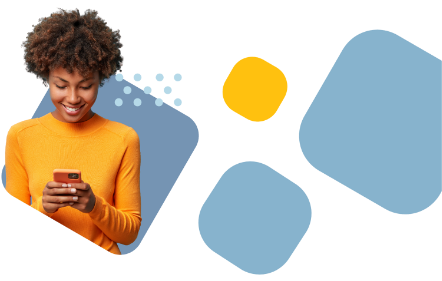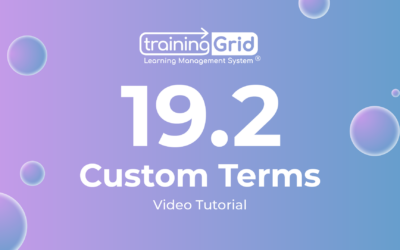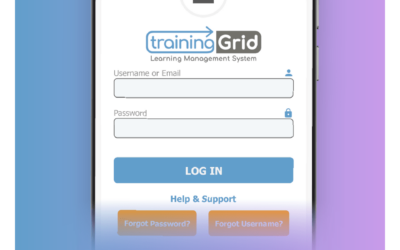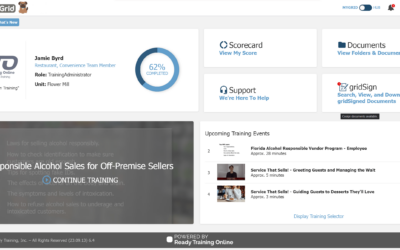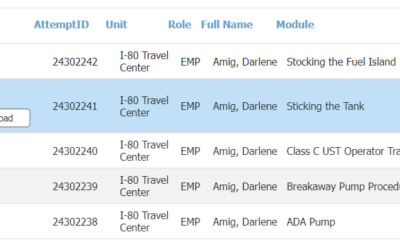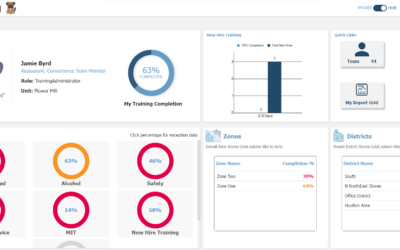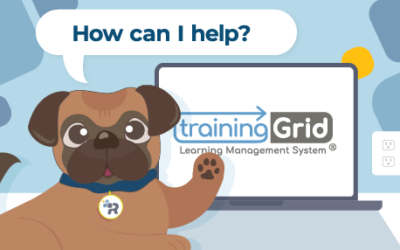19.4 Release Notes HUBS Drilldown ReportingJune...
Recent Posts:
trainingGrid® 17.1 Release Notes
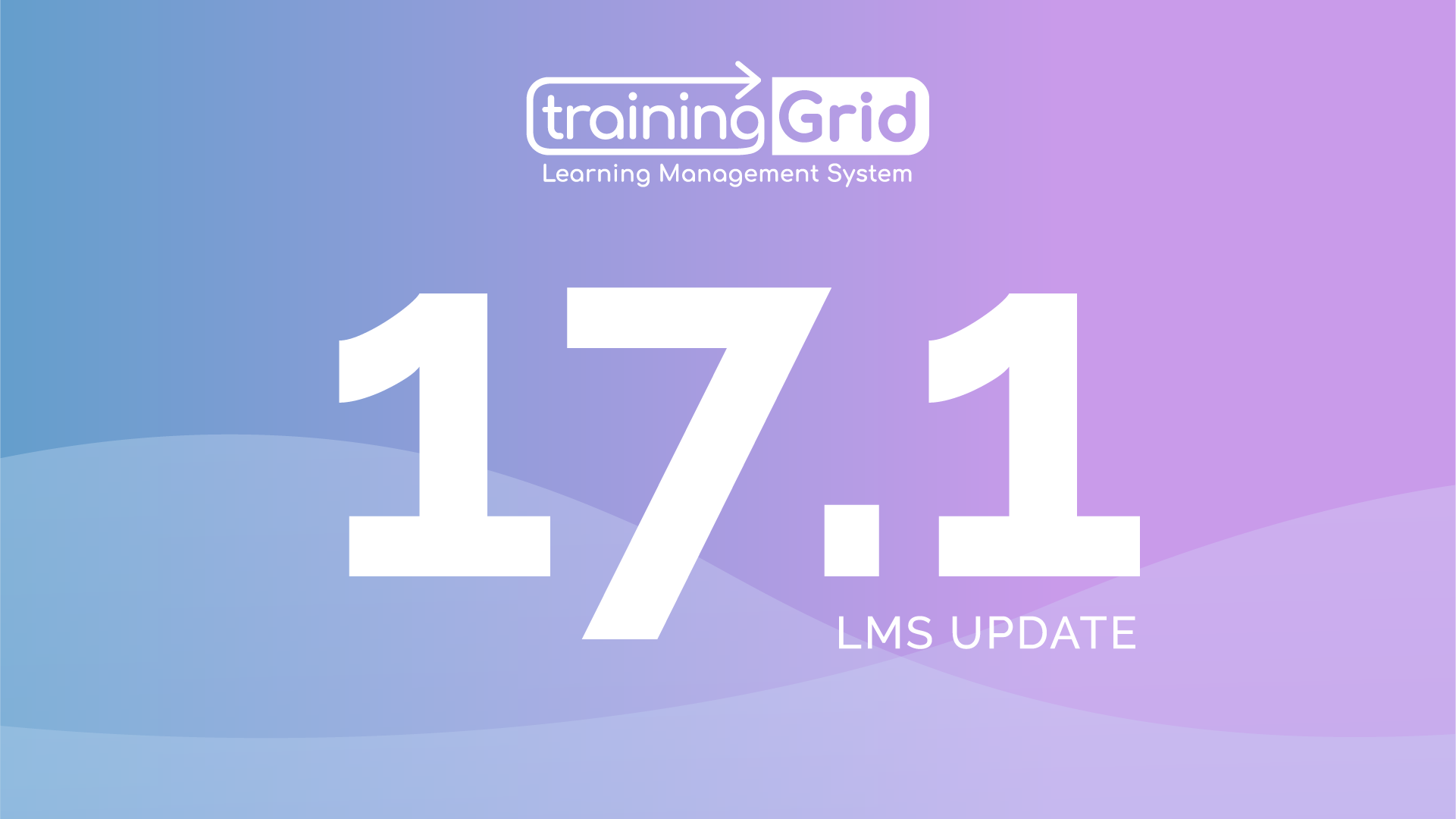

17.1 Release Notes
Reports
August 17, 2022
Reports are a vital component of any successful training program. Keeping a record of who completed which training and when, identifying outstanding training, managing certifications, and maintaining compliance are just a few ways you can utilize reports in trainingGrid®. Our 17.1 release updates our reporting functionality and enhances your reporting experience.
Tutorial
trainingGrid’s new reporting features are easy to use. The tutorial on this page walks you through reporting tasks you may need to complete as a Training Administrator. Please review the tutorial, and contact your account manager if you have any questions.
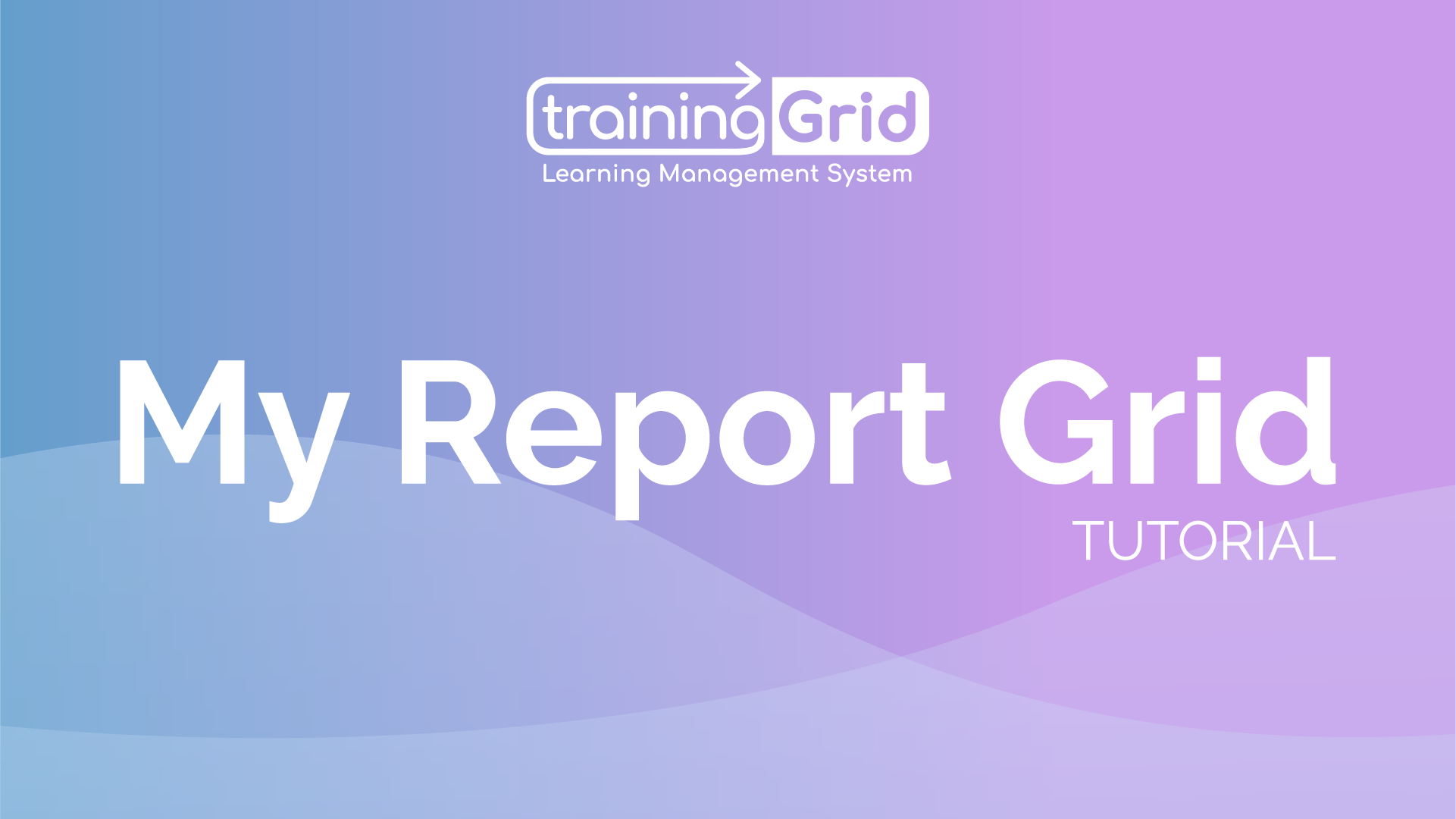
Features
The upgraded reports functionality in trainingGrid® includes several elements that streamline the reporting process:
My Report Grid: View snapshots of valuable data on the My Report Grid dashboard. Easily access up to 10 different reports by pinning them to your dashboard and, for training administrators, schedule your reports with just one click.
Report Library: Easily access your reports from the Report Library, which is organized with binders and folders and equipped with a robust speed search tool. Certain users can create new reports, customize reports, and edit existing reports.
Report Pickup: Multitask in trainingGrid® while your reports run in the background with the new Report Pickup functionality. Run a report, then download it from the Report Pickup page when it’s finished. Completed reports will remain on the Report Pickup page up to three days before being purged and can be re-run at any time. Managers will also find reports sent from their supervisor or training administrator on the Report Pickup page.
Notifications: As part of this release, we’ve added a new notification bell on your MyGrid. When a report is ready for pickup, this icon will light up. When you click on a notification, you’ll be seamlessly redirected to the Report Pickup Page to retrieve your report.
![]() Questions?
Questions?
Questions?
TRAININGRID LMS
Recent Platform Releases
trainingGrid® HUBS Drilldown Reporting
19.4 Release Notes HUBS Drilldown ReportingJune 19th, 2024Last year we flipped the switch and...
trainingGrid® Certificate Administration
19.3 Release Notes Certificate AdministrationMay 14th, 2024Managing certificates for your...
trainingGrid® Custom Terms Release
19.2 Release Notes Custom TermsApril 16th, 2024We’re excited to announce brand-new functionality...
trainingGrid® tg Mobile App Release
19.1 Release Notes trainingGrid®Mobile AppJanuary 17th, 2024Introducing the all-new trainingGrid®...
trainingGrid® CoSign Release
18.5 Release Notes gridSign™ now offering CoSignSeptember 27th, 2023We originally developed...
trainingGrid® Enhanced Classroom Logging Release
18.4 Release Notes Enhanced Classroom Logging (ECL)August 30th, 2023The 18.4 release of...
trainingGrid® Hubs Release
18.3 Release Notes trainingGrid® HUBSJuly 26th, 2023The 18.3 release for trainingGrid® introduces...
trainingGrid® Sidekick Release
18.2 Release Notes SidekickMay 10th, 2023Sidekick is a brand-new companion feature designed to...
trainingGrid® 18.1 Release Notes
18.1 Release Notes BrandingFebruary 15, 2023The 18.1 release of trainingGrid® introduces new...
trainingGrid® 17.3 Release Notes
17.3 Release Notes Licenses & PermitsOctober 12, 2022The 17.3 release of trainingGrid®...
trainingGrid® 17.2 Release Notes
17.2 Release Notes Alerts September 14, 2022 The 17.2 release of trainingGrid® gives all users...
trainingGrid® 16.3 Release Notes
16.3 Release Notes Updates to Units, Districts, Zones, Jobs, and DepartmentsJuly 28, 2021The 16.3...